

This lesson is made with PSPX9
But is good with other versions.
© by SvC-Design

Materialen Download :
Here
******************************************************************
Materials:
alpha_halloween.pspimage
branche.png
chat.png
deco Cloclo.png
femme_Cloclo.png
fond.png
halloween2021.f1s
hibou.png
homme_Cloclo.png
misted_Cloclo.png
NarahsMasks_1594.jpg
NarahsMasks_1597.jpg
oiseaux.png
sourie.png
squelette.png
toile araignée.png
VSP195.jpg
******************************************************************
Plugin:
plugins - [i.c.net sOFTWARE - Filters Unlimited 2.0] - & <Bkg Designer sf 10 IV> - @Instant Tile
plugins - [i.c.net sOFTWARE - Filters Unlimited 2.0] VM Toolbox - Blast
Plugin - MuRa's Meister - Perspective Tiling1.1
Plugins - Alien Skin - Eye Candy 5 Impact - Perspective shadow
plugins - [i.c.net sOFTWARE - Filters Unlimited 2.0] - [AFS IMPORT] - Zigzagge
Plugins - Graphic Plus - Quick Tile 1
******************************************************************
color palette
:
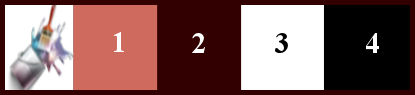
******************************************************************
methode
When using other tubes and colors, the mixing mode and / or layer coverage may differ
******************************************************************
General Preparations:
First install your filters for your PSP!
Masks: Save to your mask folder in PSP, unless noted otherwise
Texture & Pattern: Save to your Texture Folder in PSP
Selections: Save to your folder Selections in PSP
Open your tubes in PSP
******************************************************************
We will start - Have fun!
Remember to save your work on a regular basis
******************************************************************
1.
Open Alpha Channel
Duplicate
Close Original - Rename Raster1
Palette one clicks on the color to install it - Color foreground1 - Color background 3
Selections - Select All
Open fond.png
Edit – Copy
Edit - Paste into selection
Selection - Select None
plug-in - <I.C.NET Software> Filters Unlimited 2.0 - Alf's Power Sines - Sin Grads
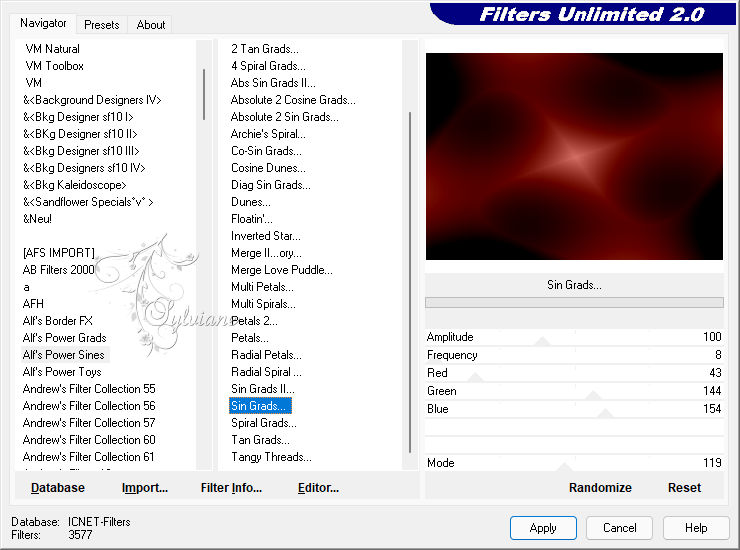
Effects - Image Effects - Seamless Tiling - Default
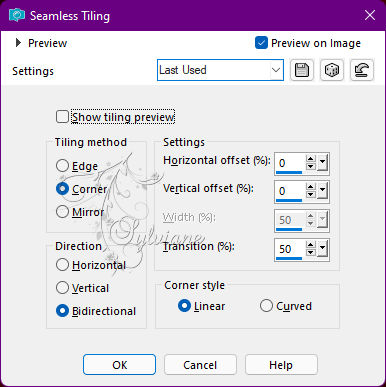
Layers - Duplicate
Stay on top layer
2.
Open the NarahsMasks_1594 mask
Layers - New raster layer
Fill with color1
Layers - New Mask Layer - From Image - NarahsMasks_1594.jpg
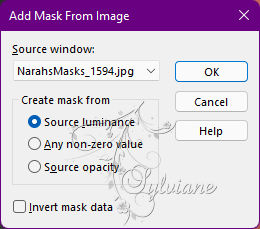
Layers - Merge - Merge Group
Adjust – scharpness – scharpen
Open the NarahsMasks_1597 mask
Layers - New raster layer
Fill with color 3
Layers - New Mask Layer - From Image - NarahsMasks_1597.jpg
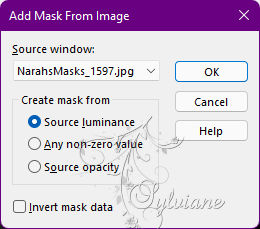
Layers - Merge - Merge Group
3.
Image - Resize to 80% - All layers unchecked
Activate selection tool (Press K on your keyboard)
And enter the following parameters:
Pos X :80 – Pos Y : -47
Press M.
Open misted_Cloclo.png
Edit - copy
Edit - paste as a new layer
Activate selection tool (Press K on your keyboard)
And enter the following parameters:
Pos X : 131 – Pos Y : 98
Press M.
4.
You position on the copy raster1 layer
Selections - Load / Save - Load selection from Alpha Channel - Cloclo1
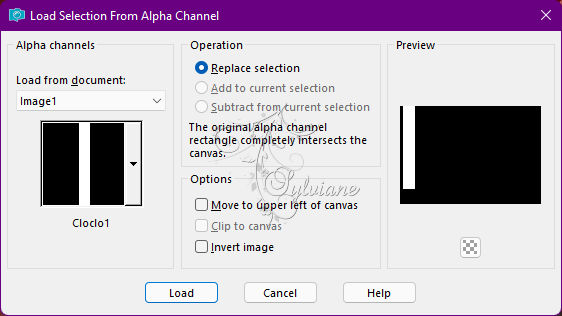
Selections – Promote selections to layer
Layers – arrange – bring to top
Stay select
Effects - Texture Effects - Straw Wall
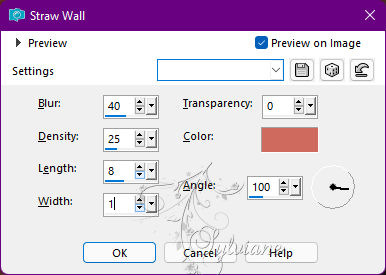
Plug-In - AAA Frames - Foto Frame
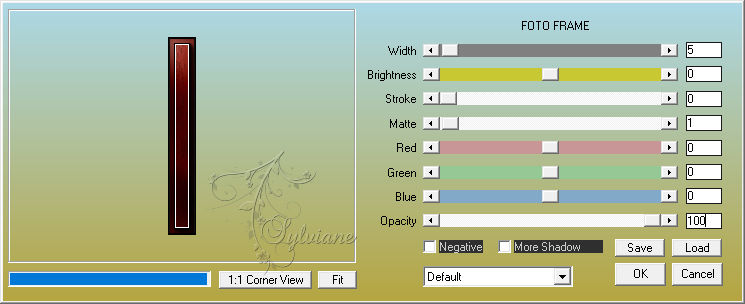
Effects - Effects 3D - Drop Shadow
3 / 3 / 80 / 10 color:#000000
Selection - Select None
Objects – align - left
Layers - Duplicate
Image - Mirror – mirror Horizontal
Layers – merge – merge down
5.
Open VSP195 masks
Layers - New raster layer
Fill with color 2
Layers - New Mask Layer - From Image - VSP195.jpg
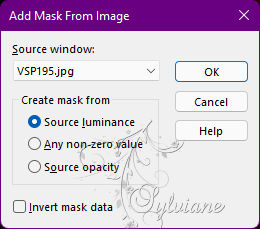
Layers - Merge - Merge Group
Rule view
With the selection tool / Scroll down to 400
Letter M to deselect
Effects - 3D Effects - Drop Shadow
20 / 20 / 80 / 35 - Color 1
6.
Open branche.png
Edit - Copy
Edit - Paste as a New Layer
Place Left
Layers – arrange – move down (2x)
Effects - 3 D effects - Drop shadow
1 / 1 / 70 / 10 - Color 4
Return to the top layer
Open deco Cloclo.png
Edit - copy
Edit - paste as a new layer
Place in the left frame - See final
Layers - Duplicate
Image - Mirror – mirror Horizontal
Layers – merge – merge down
Open hibou.png
Edit - copy
Edit - paste as a new layer
Place left on the branch - See final
Open toile araignée.png
Edit - copy
Edit - paste as a new layer
Place left at the bottom on the branch - See final
Open chat.png
Edit - copy
Edit - paste as a new layer
Place left on branch - See final
Open homme_Cloclo.png
Edit - copy
Edit - paste as a new layer
Place bottom right - View final
Plug-ins - Alien Skin - Eye Candy 5Impact - Perspective Shadow / Expand Halloween2021 Preset
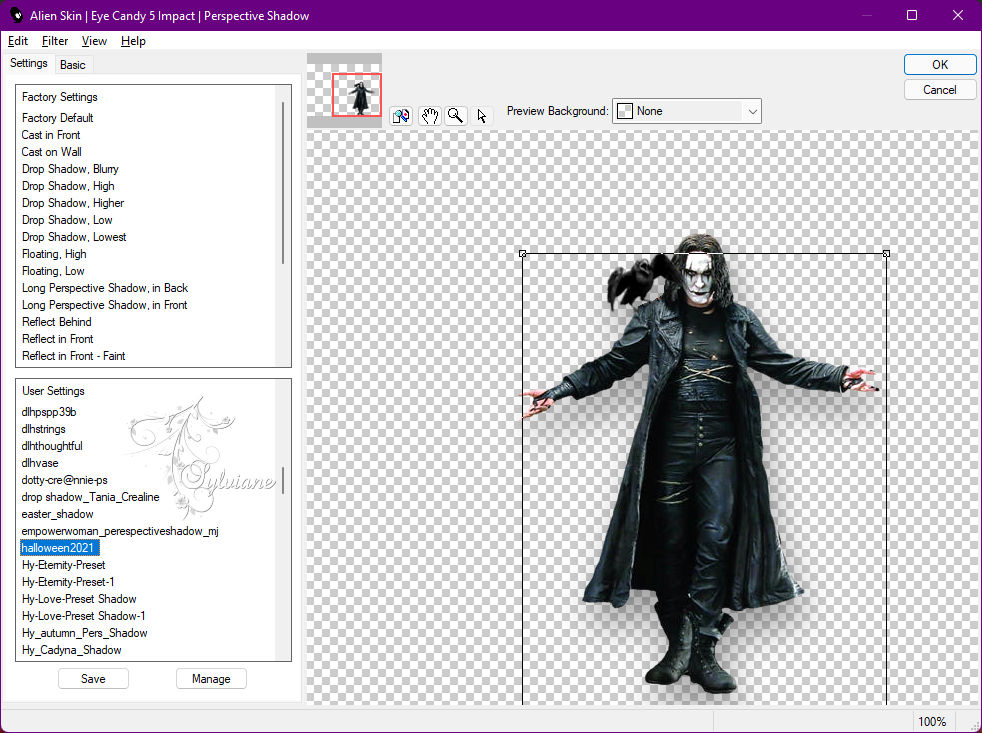
If problem here are the proportions
7.
Open femme_Cloclo.png
Edit - copy
Edit - paste as a new layer
Place at the bottom - See final
Plug-ins - Alien Skin - Eye Candy 5Impact - Perspective Shadow / Expand Halloween2021 Preset
It is in memory
Open sourie.png
Edit - copy
Edit - paste as a new layer
Place at the bottom - See final
Effects - 3 D effects - Drop shadow
1 / 1 / 70 / 10 - Color 4
Open squelette.png
Edit - Copy
Edit - Paste as a New Layer
Place Bottom Left - View Final
Effects - 3 D effects - Drop shadow
1 / 1 / 70 / 10 - Color 4
Open oiseaux.png
Edit - Copy
Edit - Paste as a New Layer
Place top right - View Final
8.
Image - Add Borders – Symmetric - 1 pixel - color 4
Edit - Copy
Image - Add Borders – Symmetric - 3 pixels - color 2
Image - Add Borders – Symmetric - 2 pixels - color 1
Selection - Select All
Image - Add Borders – Symmetric - 30 pixels - color 3
Selections - Invert
Edit - Paste in Selection - It is in memory
Adjust - blur - gaussian blur
Radius at 40
Plug-In - AAA Frame - Frame Works
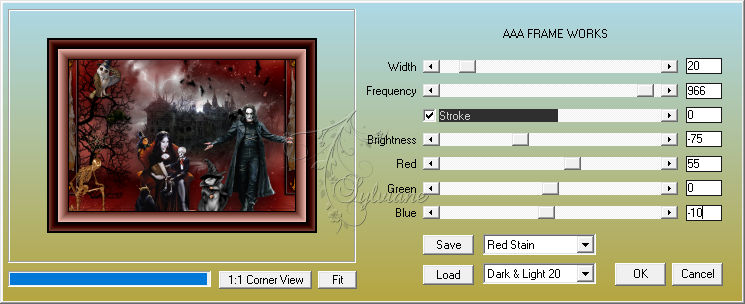
Effects - 3D Effects - Drop Shadow
5 / 5 / 85 / 15 color:#000000
Selection - Select None
9.
Image - Add Borders – Symmetric - 1 pixel - color :#000000
Image / Resize to 1000 pixels wide
Adjust – scharpness – scharpen
Sign your work
Put my watermak
Layer – merge – merge all (flatten)
Save as JPEG
Back
Copyright Translation © 2021 by SvC-Design